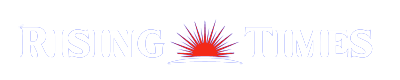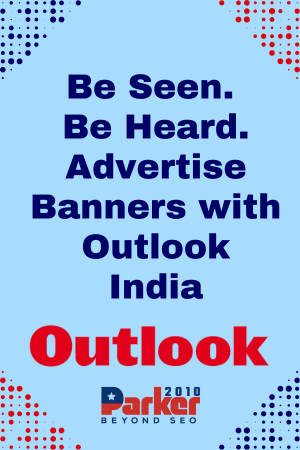Notepad, the humble text editor that comes pre-installed on Windows operating systems, is often seen as a simple tool for basic text editing. While it’s true that Notepad’s interface and functionality are straightforward, it also has a range of lesser-known features that can significantly enhance its usability. These hidden gems make Notepad more than just a plain text editor. In this article, we will explore these features and show you why notepad is a more powerful tool than you might have realized.
Basic But Powerful: The Core Features of Notepad
Plain Text Editor
At its core, Notepad is a plain text editor, which means it does not support formatting like bold, italics, or different fonts. This simplicity is a strength because it ensures that the text files created are clean and free from hidden characters or formatting, making them ideal for coding, scripting, and note-taking.
Speed and Efficiency
Notepad is incredibly lightweight and fast. It opens almost instantaneously and consumes minimal system resources. This makes it an excellent tool for quick edits or jotting down ideas without the delay of loading more complex software.
Hidden Gems of Notepad
Timestamp Insertion
Did you know that Notepad can automatically insert the current date and time into your document? By pressing F5, Notepad will insert the timestamp at the cursor’s position. This is particularly useful for keeping logs, writing journals, or noting the time of specific events.
Creating a Log File
You can turn Notepad into an automatic log-keeping tool. By typing .LOG (in uppercase) on the first line of your document and saving it, every time you open the file, Notepad will automatically append the current date and time at the end of the document. This feature is perfect for maintaining daily logs or diaries.
Word Wrap
Notepad includes a Word Wrap feature that ensures text doesn’t extend beyond the window’s width. This makes it easier to read and edit long lines of text without having to scroll horizontally. You can enable Word Wrap by going to the Format menu and selecting Word Wrap.
Searching and Replacing Text
Notepad’s Find and Replace functionality is more powerful than it seems. By pressing Ctrl + F, you can open the Find dialog to search for specific text within your document. For replacing text, Ctrl + H opens the Replace dialog, allowing you to replace instances of a word or phrase with something else. This can be a huge time-saver when editing code or large documents.
Go To Line
For those working with large text files or code, Notepad offers a Go To Line feature. By pressing Ctrl + G, you can jump directly to a specific line number. This is especially useful for debugging code or navigating large documents quickly.
Enhancing Productivity with Notepad
Customizing the Font
While Notepad doesn’t support rich text formatting, you can customize the font used for displaying text. By going to the Format menu and selecting Font, you can choose your preferred font, style, and size. This customization can make working in Notepad more comfortable, especially during extended editing sessions.
Using Notepad for Coding
Notepad is a simple yet effective tool for writing and editing code. Its plain text format ensures that your code is clean and free from extraneous formatting. You can use Notepad for various programming languages, including HTML, CSS, JavaScript, Python, and more. For added convenience, save your files with the appropriate extension (e.g., .html, .css, .js, .py), and Notepad will preserve the syntax.
Batch Scripts and Automation
Notepad is commonly used to write batch scripts (.bat files) for automating repetitive tasks on Windows. These scripts can perform various functions, such as copying files, launching applications, or automating system maintenance tasks. By writing these scripts in Notepad, you can create powerful automation tools that streamline your workflow.
Lesser-Known Features for Advanced Users
Changing the Encoding
Notepad supports different text encodings, which is crucial when working with files in various languages or transferring text between different systems. By going to the File menu and selecting Save As, you can choose from several encoding options, including ANSI, UTF-8, UTF-16 LE, and UTF-16 BE. This ensures that your text files are compatible with other applications and systems.
Finding Non-Printable Characters
Notepad can help you identify and remove non-printable characters that might cause issues in your text files. By copying and pasting your text into Notepad, you can easily spot these characters, which often appear as small squares or other symbols. This feature is particularly useful for cleaning up data extracted from various sources.
Using Notepad for HTML Editing
Notepad is a surprisingly effective tool for HTML editing. Its plain text format ensures that your HTML code remains clean and free from extraneous formatting. By saving your file with an .html extension, you can quickly preview your work in a web browser. This makes Notepad a handy tool for web developers who need a quick and simple way to edit HTML files.
Working with Large Files
While Notepad is not designed for handling extremely large files, it can open and edit text files up to a certain size limit (usually around 2GB, depending on the system). For larger files, more specialized text editors might be needed, but Notepad’s ability to handle reasonably large files makes it a versatile tool for many users.
Organizing Your Notes
For better organization, you can create multiple Notepad files and save them in a dedicated folder. Naming your files appropriately and categorizing them by topic or project can make it easier to find the information you need. This simple organizational strategy can help you stay on top of your tasks and projects.
Using Notepad for Data Cleaning
Notepad can be a valuable tool for cleaning and preparing data. For example, you can use Notepad to strip formatting from copied text, remove unwanted characters, or split large blocks of text into smaller, more manageable chunks. This can be especially useful when dealing with data extracted from websites or other sources.
Converting Text to Other Formats
You can use Notepad as an intermediary step when converting text between different formats. For instance, if you need to convert a rich text document to plain text, you can copy the content into Notepad to remove the formatting, then copy it back into your desired application. This simple process can help ensure compatibility between different software tools.
The Enduring Value of Notepad
A Reliable Tool for All Users
Despite the proliferation of advanced text editors and word processors, Notepad remains a reliable tool for all users. Its simplicity, speed, and versatility make it an indispensable utility for a wide range of tasks, from basic note-taking to advanced coding and data manipulation.
Adaptability in a Changing Digital Landscape
Notepad has adapted to changes in the digital landscape by supporting modern encoding standards and offering features that meet the needs of contemporary users. While its core functionality has remained consistent, these enhancements ensure that Notepad continues to be a relevant and valuable tool.
Conclusion: Unlocking the Potential of Notepad
In conclusion, Notepad is more than just a basic text editor. Its hidden features and capabilities make it a powerful tool for a variety of tasks. By understanding and utilizing these features, you can unlock the full potential of Notepad and enhance your productivity and efficiency. Whether you are a casual user, a professional, or a developer, Notepad has something to offer you. So, the next time you open Notepad, remember that this simple tool has a lot more to offer than meets the eye.